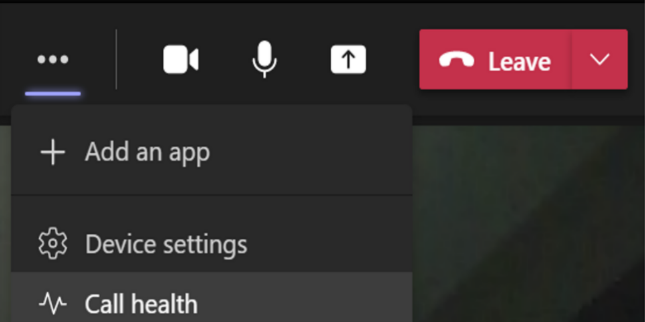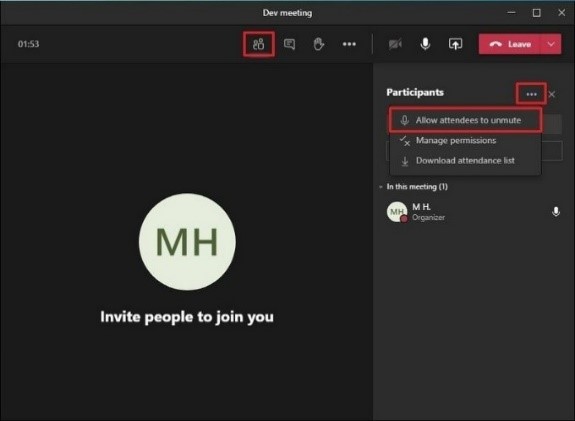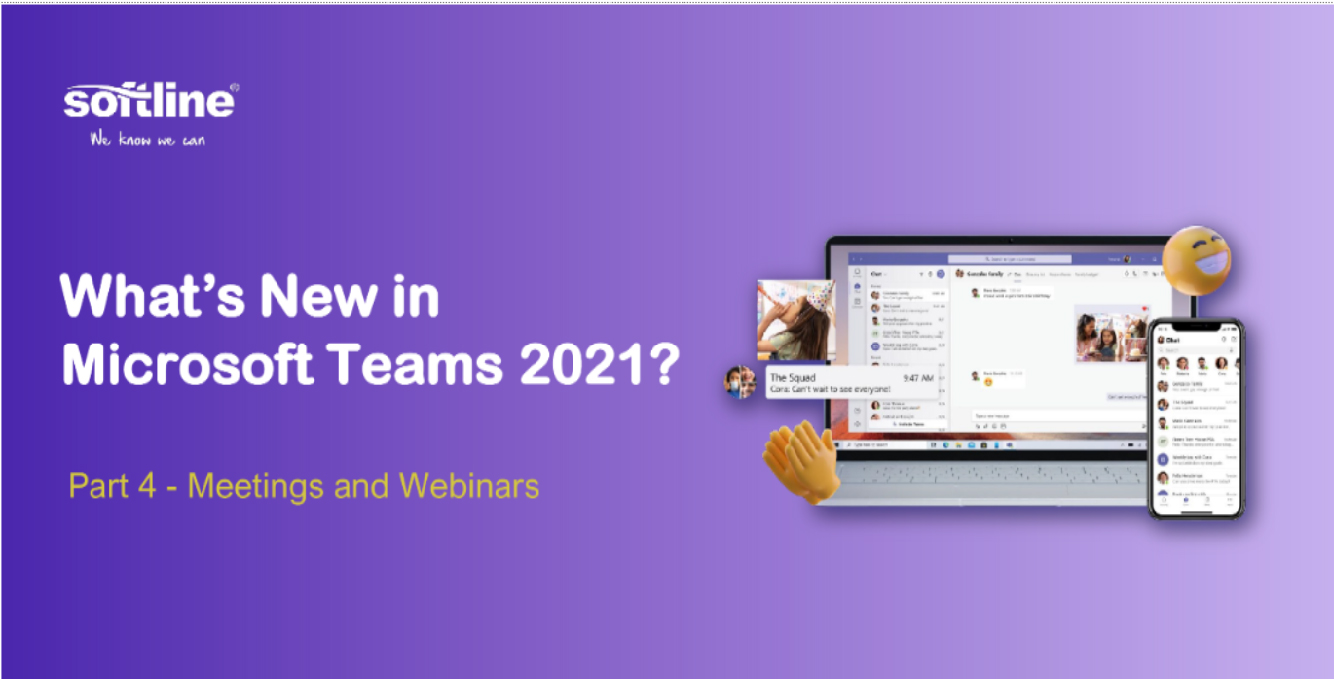
Find a meeting recording based on what was said with Microsoft Search
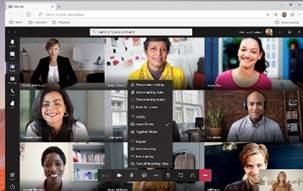 You can now find meeting recordings in Microsoft Search based on the meeting transcript. This feature is available to all users by default and makes it easier to find videos in Microsoft 365. You can access this feature through the search bar in Teams you use to find other file types.
You can now find meeting recordings in Microsoft Search based on the meeting transcript. This feature is available to all users by default and makes it easier to find videos in Microsoft 365. You can access this feature through the search bar in Teams you use to find other file types.
Lock a meeting from additional joins
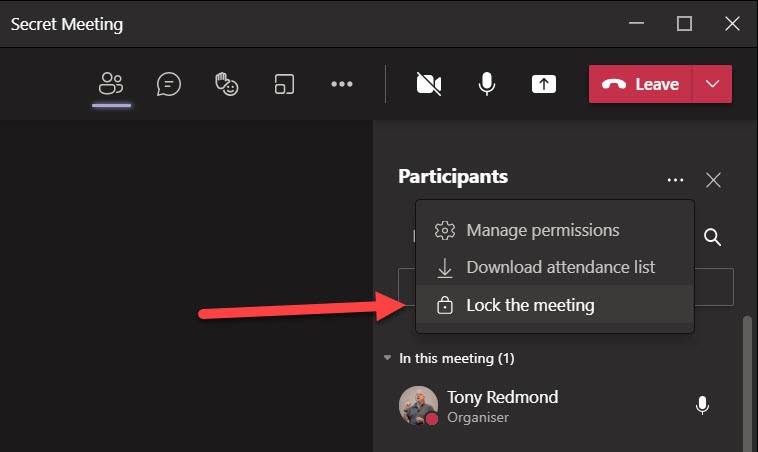
Organizers can now choose to lock their meetings to prevent subsequent join attempts. Anyone attempting to join a locked meeting from any device is informed with a message that they are not able to join as the meeting is locked. This helps avoid distractions from late joiners during the meeting. You can find this feature under More actions in the Participant pane and is currently available in Desktop app only.
Slide translate in PowerPoint Live in Teams
Make your slides more inclusive with slide translate in PowerPoint Live in Teams. This private setting allows you to see a personalized view of the slide where text is translated in your chosen language. Now you can better understand the presented content privately. This feature supports
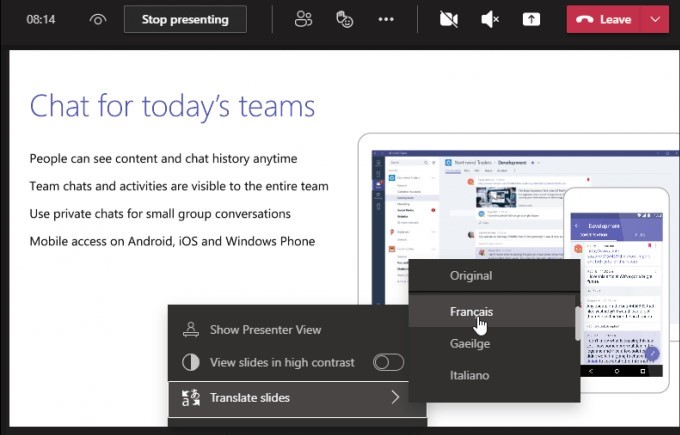
Teams Meetings Auto Recording
Meeting organizers are now able to set a single meeting occurrence or series to auto-record by enabling the “Record automatically” setting from Meeting Options. The meeting automatically starts recording once the first participant from the same organization joins the meeting. Recording is saved to initiator’s OneDrive (privately scheduled meetings) or SharePoint (channel meetings). This feature is available in Desktop and Mobile and not available to an A1 user.
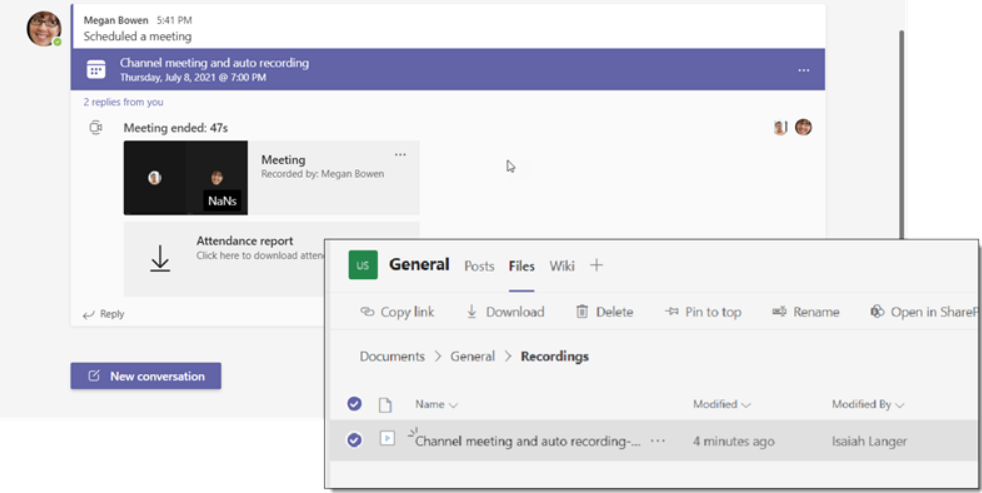
Organization-wide background
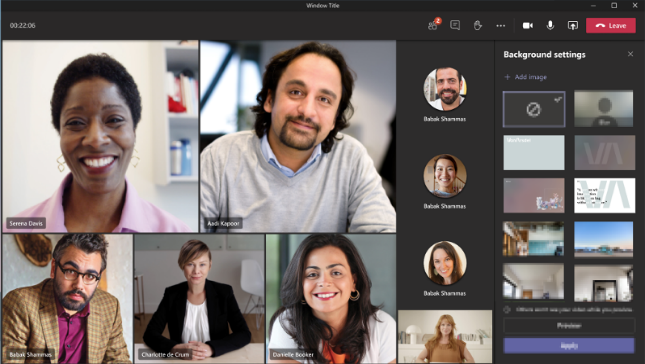 You can now tailor your Teams meetings background to your organization. To enable this feature, simply upload images in the Microsoft Teams Admin Center under Meeting policies and they are available to all your users. You can add up to 50 images. Organization-wide backgrounds is now temporarily available and will require an Advanced Communications license when it becomes generally available by the end of the year.
You can now tailor your Teams meetings background to your organization. To enable this feature, simply upload images in the Microsoft Teams Admin Center under Meeting policies and they are available to all your users. You can add up to 50 images. Organization-wide backgrounds is now temporarily available and will require an Advanced Communications license when it becomes generally available by the end of the year.
Paging on Video Gallery
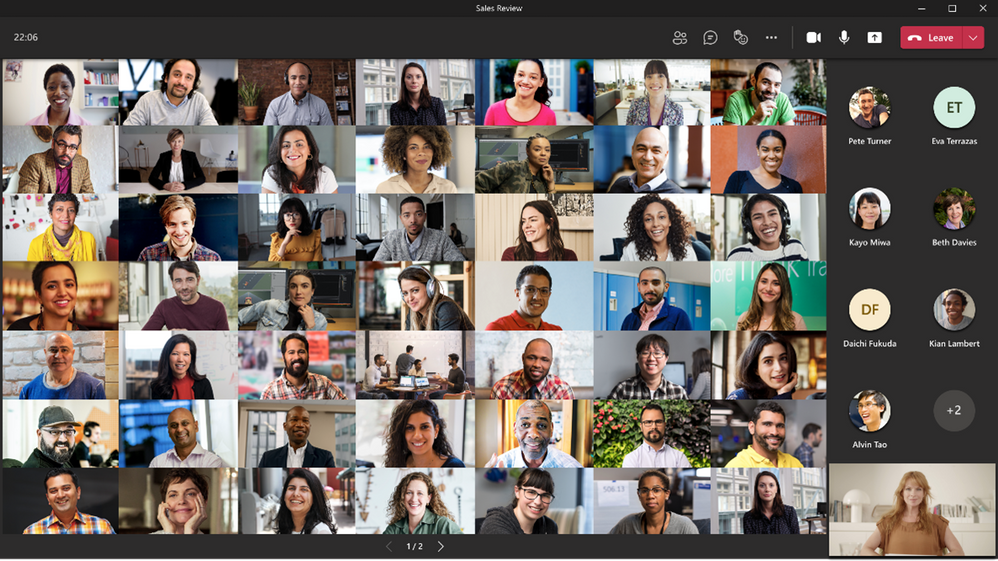 When you are in gallery view mode, and there are more videos than what can be shown at once on the meeting stage, navigation controls < and > now appear below the Video Gallery. You can use these controls to view more video participants. The maximum number of videos on the meeting stage can vary depending on your device configuration and internet bandwidth. Paging is available in Large Gallery with Gallery (3x3) coming soon
When you are in gallery view mode, and there are more videos than what can be shown at once on the meeting stage, navigation controls < and > now appear below the Video Gallery. You can use these controls to view more video participants. The maximum number of videos on the meeting stage can vary depending on your device configuration and internet bandwidth. Paging is available in Large Gallery with Gallery (3x3) coming soon
Related Content for Teams Meetings for mobile
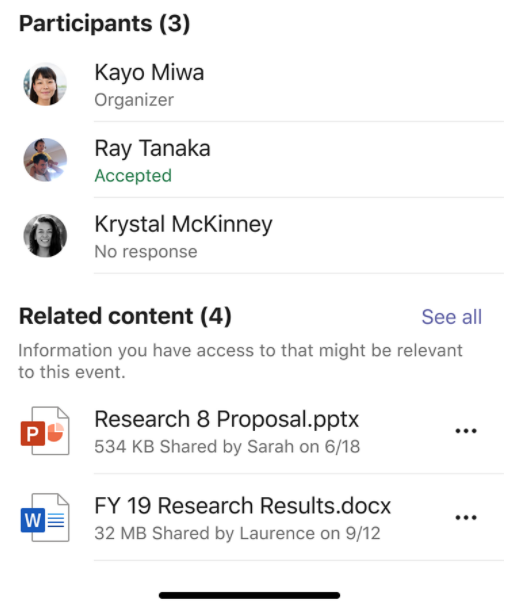 Related Content makes meetings more effective by providing you with important information from your mailboxes, OneDrive for Business, and SharePoint sites. This helps you prepare before meetings by offering content you haven’t had a chance to read or may want to revisit. You can find this content on the Meeting Details page.
Related Content makes meetings more effective by providing you with important information from your mailboxes, OneDrive for Business, and SharePoint sites. This helps you prepare before meetings by offering content you haven’t had a chance to read or may want to revisit. You can find this content on the Meeting Details page.
End-user Real-time telemetry for meetings
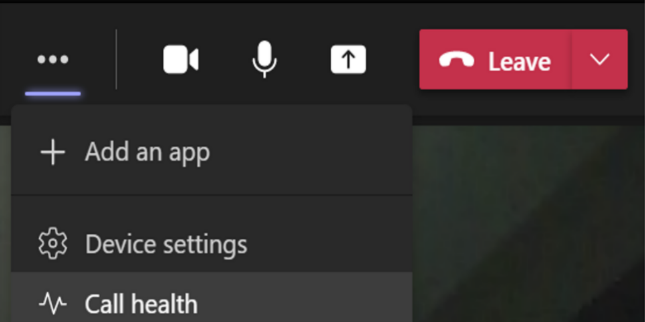
Call health panel provides Teams end-users functionality that helps identify issues during a Teams meeting or a VOIP call. This empowers your users with diagnostics to investigate audio, video, content sharing, or network-related issues. The real-time metrics are updated every 15 seconds, providing the ability to trace issues as they occur. Access Call Health now under More actions.
Hard audio mute includes PSTN attendees in meetings
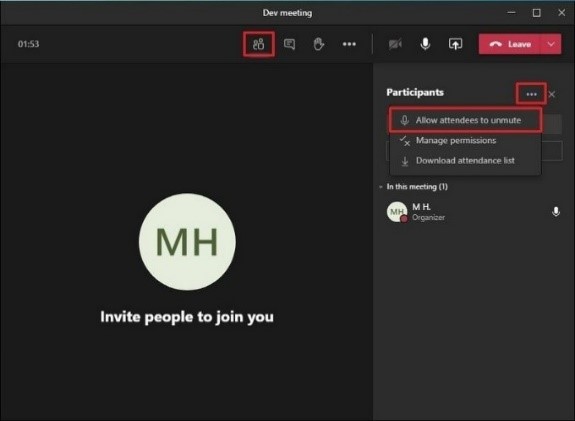
Meeting presenters and organizers can now prevent PSTN participants from unmuting during the meeting and enable specific attendees to unmute when they raise their hand. The PSTN participant can request to speak by raising their hand in a meeting via dial-pad command (press *5). This can be helpful for press conference and classroom scenarios where you want to be in control of who is speaking.
Learn more.
Support for Human Interfaces Devices on Azure Virtual Desktop
This feature enables Human Interface Devices (HID) for Teams on Azure Virtual Desktop (AVD). Now you can connect external devices like a headset or mouse to interact in Teams on the Azure Virtual Desktop platform. For example, if you have a mute or unmute button on your headset, the controls are now recognized when using it in a Teams meeting in AVD.
Contact Softline to get in-depth consulting!
Contact Us
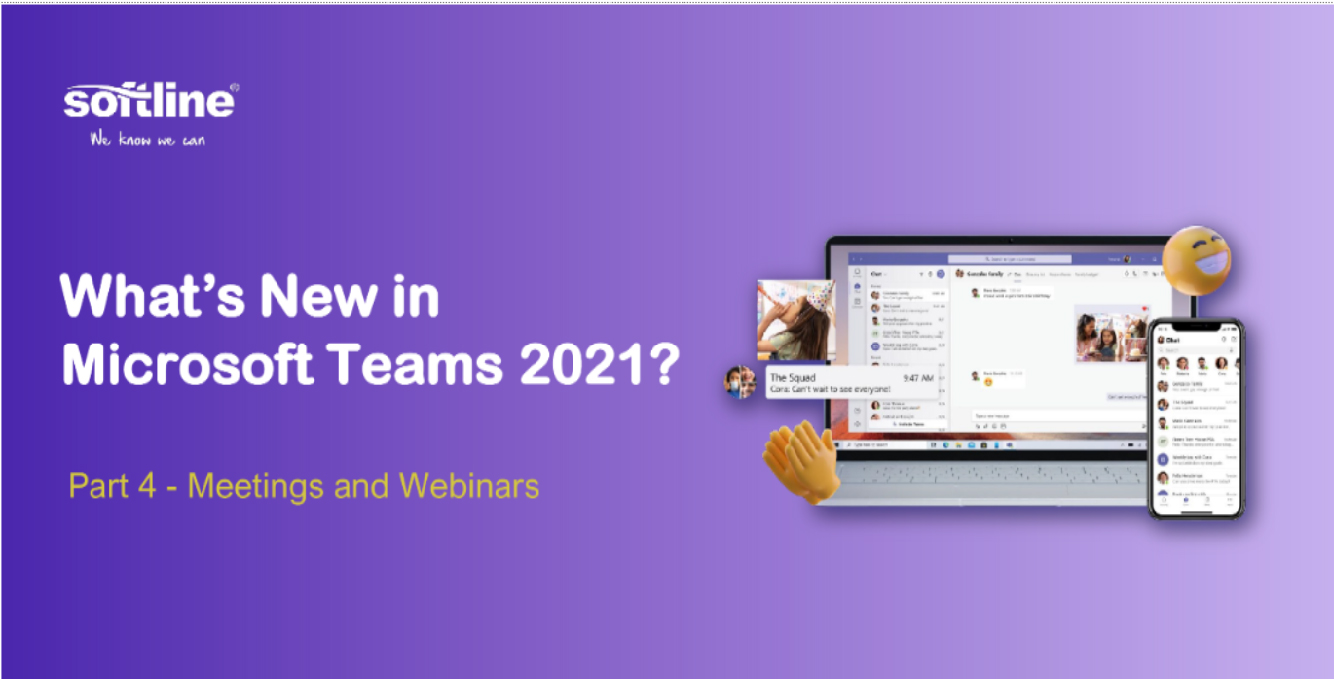
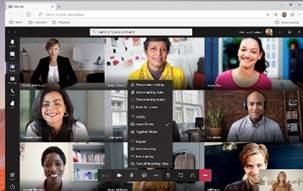 You can now find meeting recordings in Microsoft Search based on the meeting transcript. This feature is available to all users by default and makes it easier to find videos in Microsoft 365. You can access this feature through the search bar in Teams you use to find other file types.
You can now find meeting recordings in Microsoft Search based on the meeting transcript. This feature is available to all users by default and makes it easier to find videos in Microsoft 365. You can access this feature through the search bar in Teams you use to find other file types.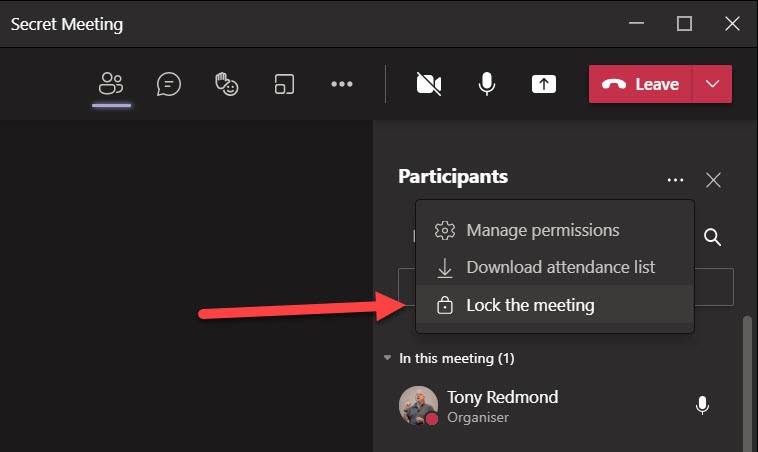
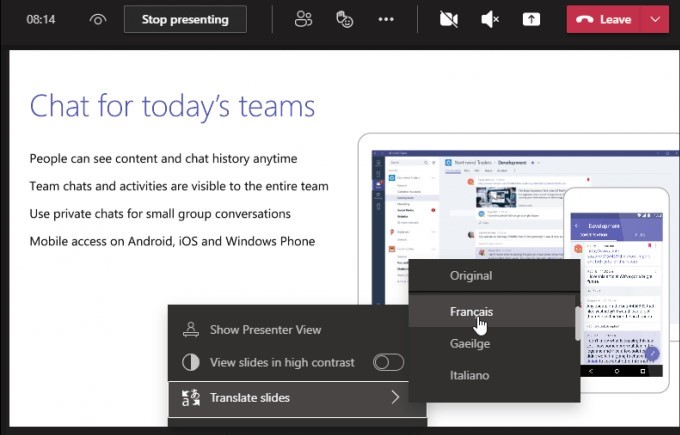
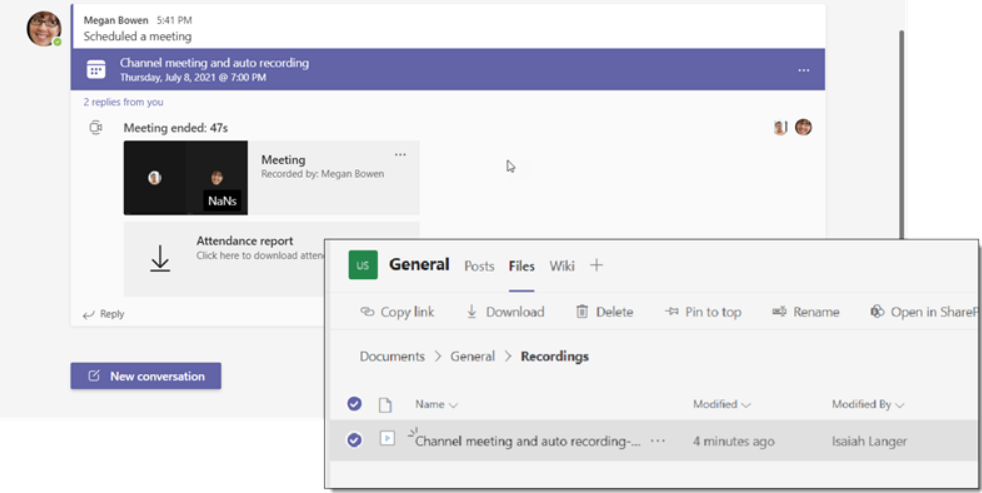
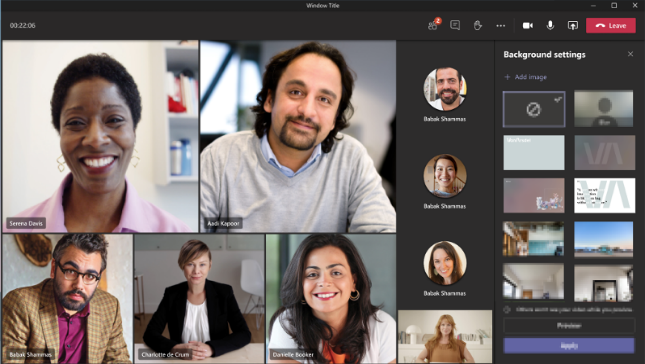 You can now tailor your Teams meetings background to your organization. To enable this feature, simply upload images in the Microsoft Teams Admin Center under Meeting policies and they are available to all your users. You can add up to 50 images. Organization-wide backgrounds is now temporarily available and will require an Advanced Communications license when it becomes generally available by the end of the year.
You can now tailor your Teams meetings background to your organization. To enable this feature, simply upload images in the Microsoft Teams Admin Center under Meeting policies and they are available to all your users. You can add up to 50 images. Organization-wide backgrounds is now temporarily available and will require an Advanced Communications license when it becomes generally available by the end of the year.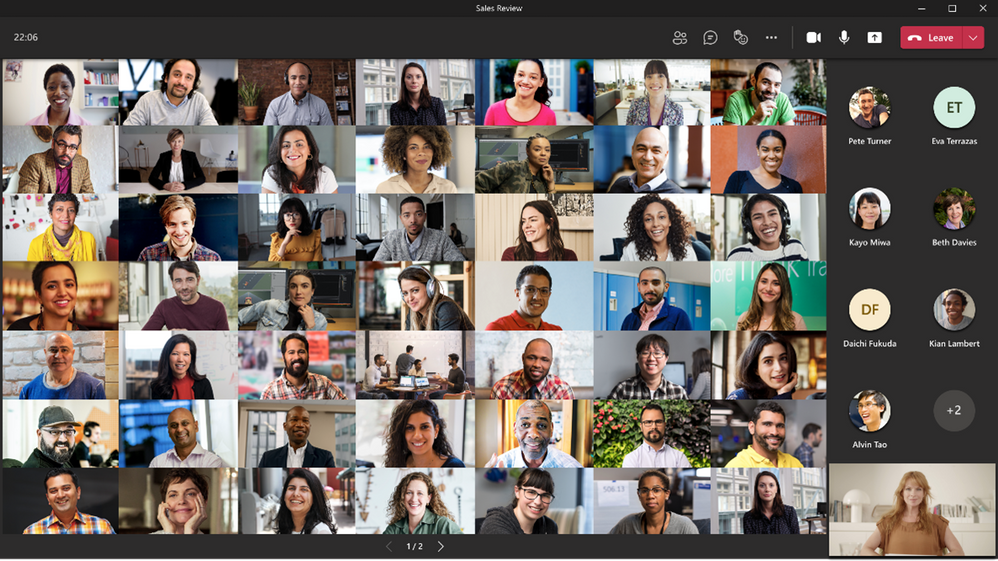 When you are in gallery view mode, and there are more videos than what can be shown at once on the meeting stage, navigation controls < and > now appear below the Video Gallery. You can use these controls to view more video participants. The maximum number of videos on the meeting stage can vary depending on your device configuration and internet bandwidth. Paging is available in Large Gallery with Gallery (3x3) coming soon
When you are in gallery view mode, and there are more videos than what can be shown at once on the meeting stage, navigation controls < and > now appear below the Video Gallery. You can use these controls to view more video participants. The maximum number of videos on the meeting stage can vary depending on your device configuration and internet bandwidth. Paging is available in Large Gallery with Gallery (3x3) coming soon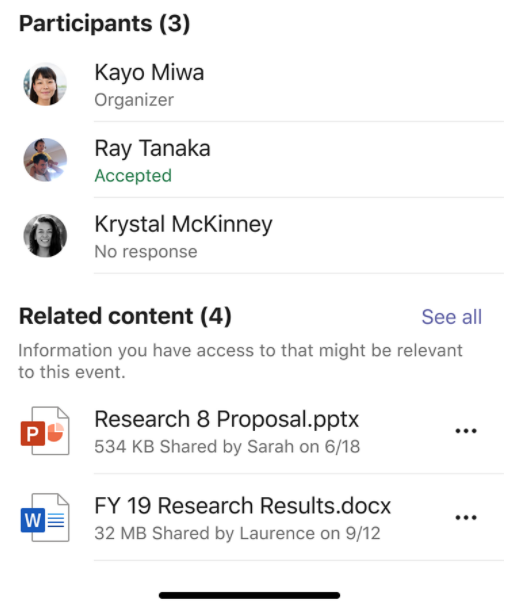 Related Content makes meetings more effective by providing you with important information from your mailboxes, OneDrive for Business, and SharePoint sites. This helps you prepare before meetings by offering content you haven’t had a chance to read or may want to revisit. You can find this content on the Meeting Details page.
Related Content makes meetings more effective by providing you with important information from your mailboxes, OneDrive for Business, and SharePoint sites. This helps you prepare before meetings by offering content you haven’t had a chance to read or may want to revisit. You can find this content on the Meeting Details page.